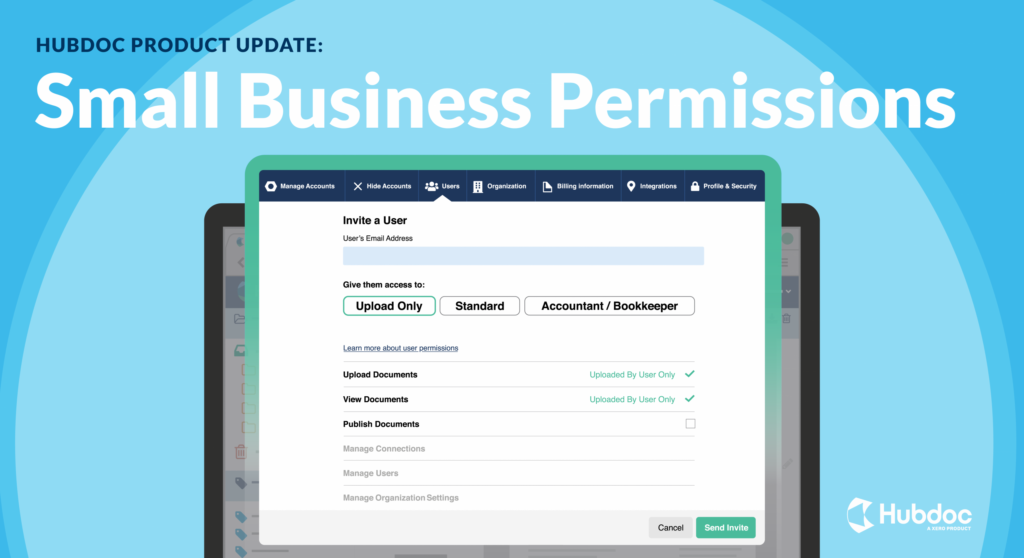What is Hubdoc?
One of the greatest benefits of Hubdoc is having all of a business’ documents stored in one secure digital filing cabinet. What’s even more important is the business owner having the ability to control who’s able to access those documents and what they’re able to do with them. Control over these documents is critical for ensuring sensitive data remains secure.
Hubdoc takes it to the next level with Roles & Permissions
Hubdoc has taken their product to the next level with the introduction of Roles and Permissions this can now happen!
Three new user roles
There are now three new roles and permissions available when inviting collaborators to join an organisations Hubdoc account. Simply assign the roles when inviting or edit existing users accordingly.
User roles explained
- Upload Only – This is a role that you may use for employees. This role can take away other permissions and only allow the user to upload documents. In addition, the user would therefore only be able to view the documents they upload. This is perfect for protection of other sensitive data like bank statements.
- Standard – The standard roles is ideal for users whom need to upload and/or see all of the organisation’s documents. It’s perfect for the administrative employees who manage the business’ day-to-day bookkeeping needs.
- Accountant/Bookkeeper – The Accountant/Bookkeeper user role is ideal for administrators, accountants, bookkeepers, and Advisors. In fact anyone whom requires full access and capabilities within the business’ Hubdoc organisation. Permissions can include coding and publishing documents to the accounting software program. Important: If you are a small business inviting your accountant or bookkeeper into your Hubdoc organisation, you should grant them this role. This ensures that they can link your organisation to their practice in Hubdoc.
Need to know more?
You can learn how to implement roles and permissions into your Hubdoc organisation by taking a free course or by checking out the help desk article.
Contact us
Alternatively, you can always contact us for help 🙂